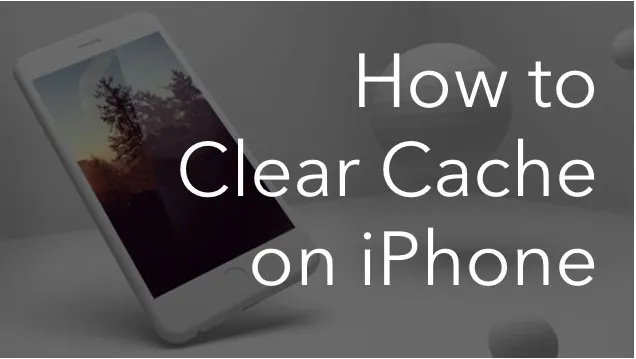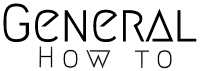2 ways to clear iPhone cache and why
If you notice your iPhone’s browser becoming slow, there is a quick fix to speed things up.
It doesn’t matter what browser you use on your phone; over time, your cache is filled with unnecessary digital data. Clearing these caches is good practice to speed up your browsing experience and make your phone work more efficiently.
Often, our iPhones fill up with the temporary files and data we download while browsing the internet. This can slow down your iPhone and even crash it. You should clear out this clutter periodically by navigating to the setting in Settings > Cellular > and swipe to turn off “Load Remote Images.”
Many people are able to use the cache feature on their browsers to speed up loading times. That’s great for when the refrigerator is fully stocked with everything you need lol. It’s not so great when you’re grabbing something only to realize it expired 6 weeks ago.
Table of Contents
Your browser’s cache is not a permanent solution. Otherwise, the data that it retrieves will no longer match the data being used on pages. This can cause slower page loads and wonky layouts. The end result is like having a fridge full of old, bad food.
It one reason why deleting/wiping/clearing cache could be of help sometime as it give sort of like a new start(new memory) and also deleting any used up storage space. It’s important to note that clearing your cache will disconnect you from any sites where you’re currently logged in, though. Still, deleting your cache on occasion is worth the small annoyance so that things keep running smoothly.
Haven’t you ever wondered what happens when your cache is cleared?
Why do i need to clear my cache?
Restting your iPhone Browser Cache
Clearing your cache on an iPhone is as easy as following these few steps, depending on which browser you’re using.
This is a guide on how to clear the cache on your iPhone in Safari.
The default browser on iPhones is Safari. You can clear your cache by following this set of simple instructions. Starting with iOS 11, this procedure will affect any devices associated with your iCloud account. With that in mind, the caches on all of your devices will be wiped and you’ll need to sign in to everything again. Here are things you should do:
To find the Settings app on your iPhone, locate “Settings” on your iPhone.
From the list of applications, select Safari.
To access the data of your website, you first need to go to the Advanced section of your Safari screen.
To clear your Netflix browsing history and data for example or what ever, scroll down to the Clear History and Website Data option.
In the alert box, select Remove Now.
After selecting Remove Now, you’re then done!
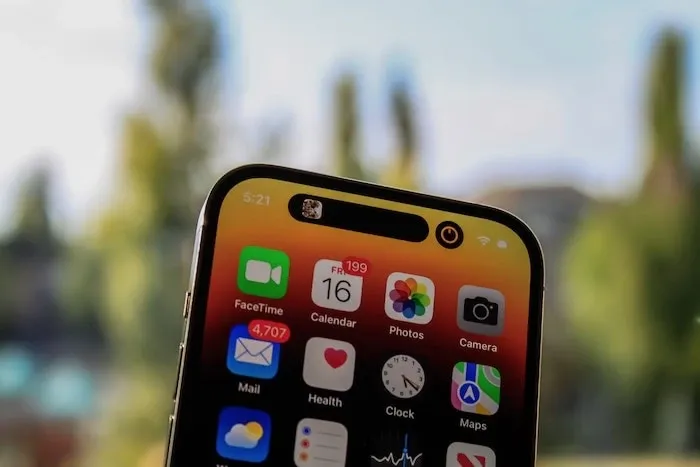
How to Clear Your Phone's Cache in Chrome?
Chrome is very useful to perform certain tasks and it another common iPhone browser used over time. You need to perform a few more steps if you want to clear your Chrome cache. But once you know how, you are half way done.
Chrome is part of our recommended browser, so you should open it.
Look/check for three dots at the lower-right corner and click on it for more options.
After it been clicked, Scroll down and click on Settings to enter settings modal.
In the next menu, find and choose Privacy Settings.
From here, you will see the Clear Browsing Data option.
To find the desired time period, select it from the top of the menu (options are: Last Hour to All-Time).
Select the checkboxes for Cookies, Site Data, and Cached Images and Files or any of your choice. Go ahead clearing your browser data at the bottom.
Clearing iPhone Cache in Firefox
Firefox users, come closer. Clearing the cache on an iPhone is a simple process. Here’s how you do it.
The settings can be found in the hamburger menu located at the bottom right of the screen.
To configure your menu settings, go to Settings at the bottom of the list.
In order to access the Data Management section, click on Privacy.
You can remove data from specific websites by selecting Website Data, or clear all private data from all chosen fields by selecting Clear Private Data at the bottom.
What would happen if the cache was cleared?
Clearing your cache allows the data that your phone has locally stored to be deleted, preventing your browser from downloading that information on each of your future visits. The data in the cache grows over time and will eventually slow down your browsing if it becomes too large. Clearing it can give a site a fresh start, which may help with loading issues and speed up your browser. Also to note that clearing/wiping/deleting your cache would pages/account/tabs previously signed in which you would need to sign in again.
How do i clear my cache?
Depending on your browsing habits, you might need to clear your caches more often. For most users, this is only needed a few times a month. However, if you visit a lot of websites, we recommend you clear your cache more often. Follow this steps;
1. While on your browser, click the option icon (it in form of three dots or horizontal line usually at the top right of your browser).
2. Click Settings and then scroll down a little till you see “Privacy and Security”
3. Click on Privacy and Security and Clear browsing data where you have the choice