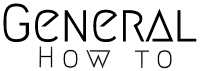Scrcpy: 2 ways to control your phone on your computer with ease
There are several methods of mirroring or casting devices to computer. We would learn how to mirror and control your phone on your computer. This method is so easy and has so many functionalities and shortcut.
This application can be mirrored thru either cable or over TCP/IP
NOTE: This application does not have graphical user interface (GUI) but uses command line interface (CLI).
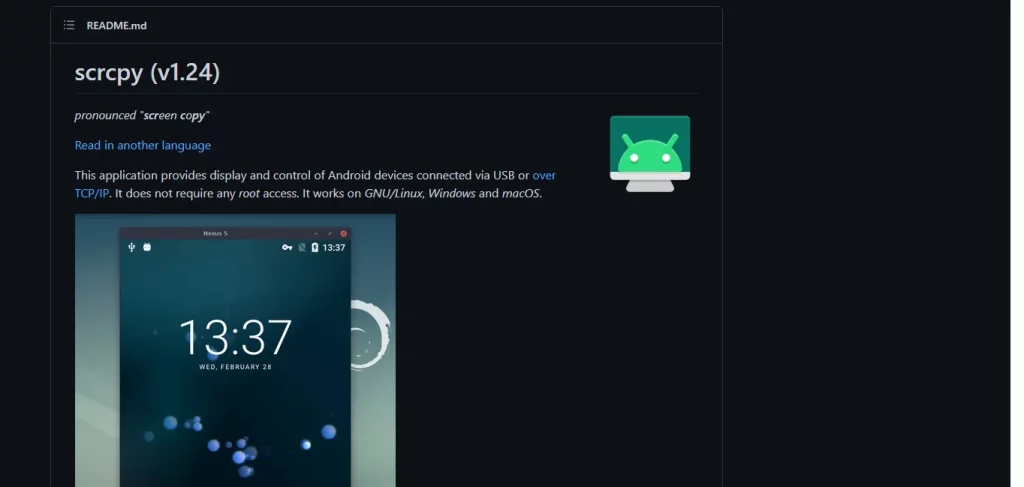
Table of Contents
Watch on Youtube
How to download scrcpy.
Visit the link to visit ScrCpy GitHub, click on the green button with “Code” and click on “Download ZIP”.
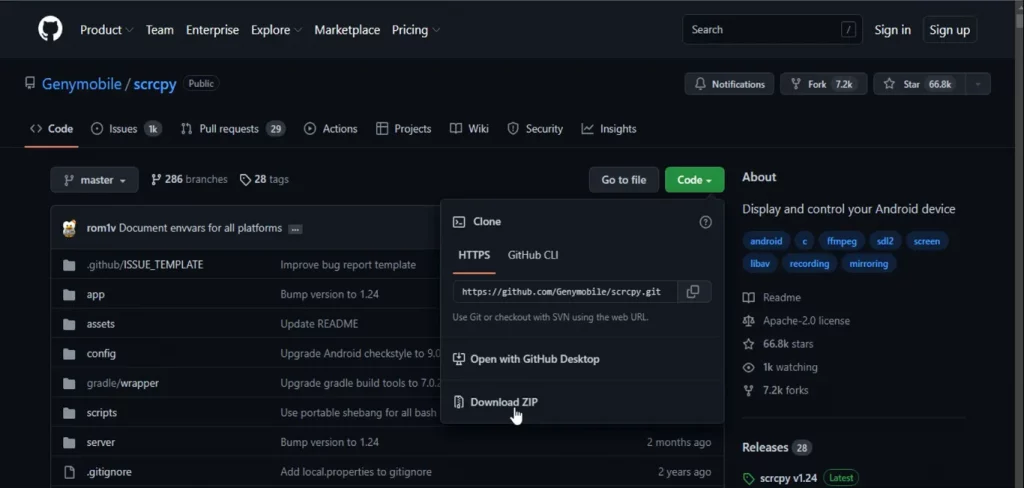
The next thing to do is enable USB debugging mode on your phone. Follow the below steps to enable USB debugging mode.
How to enable USB debugging mode.
To enable USB debugging mode, Navigate to Settings > More (img 1.2) > Developer options.
NOTE: Please be aware the process differs on several devices but are the somewhat the same.
If for some reasons you could not find developer option on your phone, it means you are yet to enable it. Navigate to Settings > About phone and then tap on “Build Number” about 5-7 times. img 1.1 shows the phone developer option is already enabled, if you’re just enabling it for the first time, you would get a pop up saying “You are now a developer.”
Now go to your developer options, scroll down a little and enable debugging mode (img 1.3).
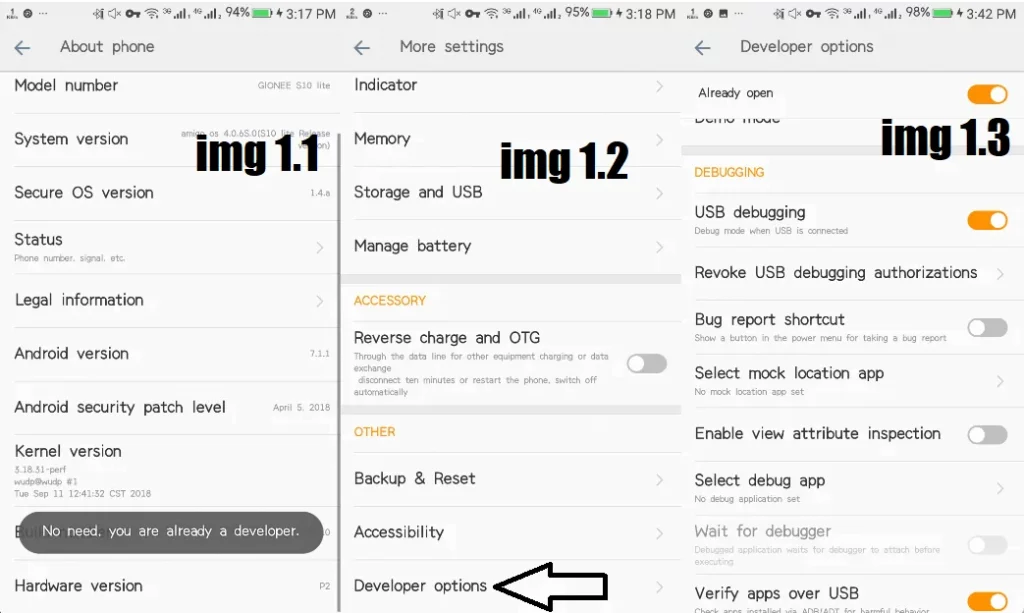
How to use/run scrcpy.
After enabling USB debugging mode, we then can display/mirror/cast and control our phone from our computer.
After successful download, locate and extract the zip file.
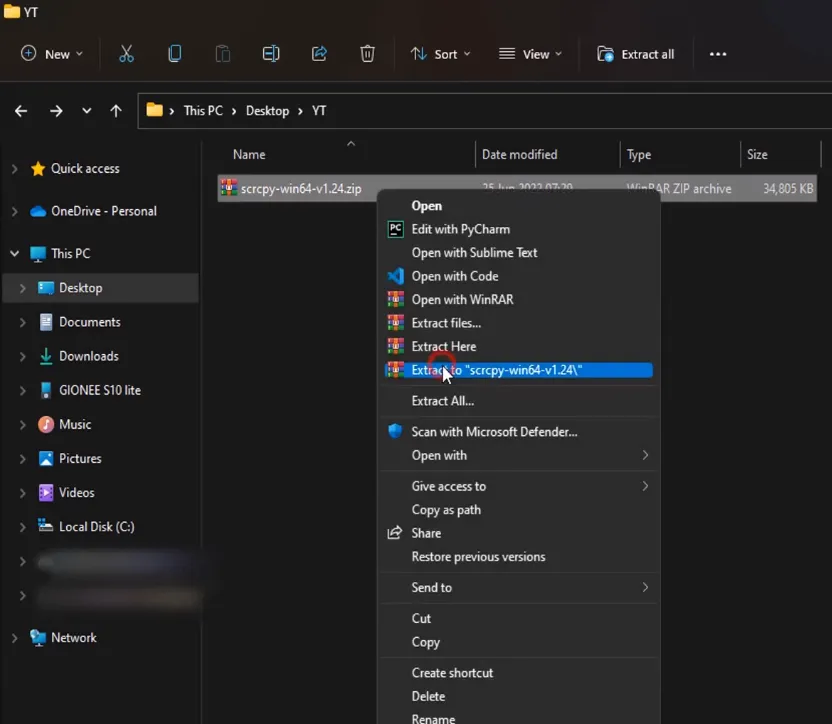
There are two ways to run Scrcpy.
- Default scrcpy (without any settings).
- Scrcpy is with settings.
Default scrcpy (without settings)
To run the application on default without any extra settings/functions implemented, Double click on “Scrcpy.exe”.
NOTE: Please bear in mind that you won’t be able to implement any settings or functionality after executing the “Scrcpy.exe” as it run the base application.
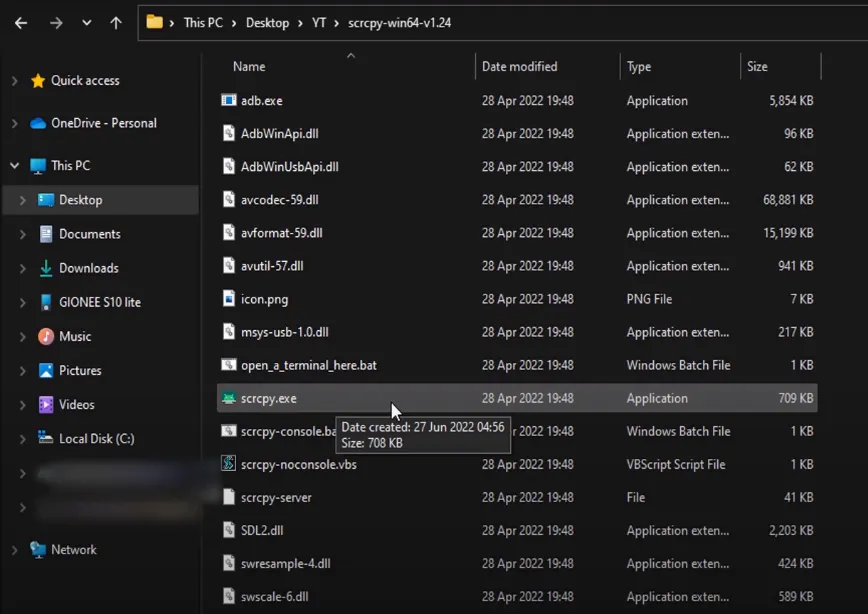
If all processes were followed correctly including enabling USB debugging mode, you would be connected, your phone would be mirrored to the computer and could be controlled without lag or what soever. The text/command in the below image would be same as your screen.
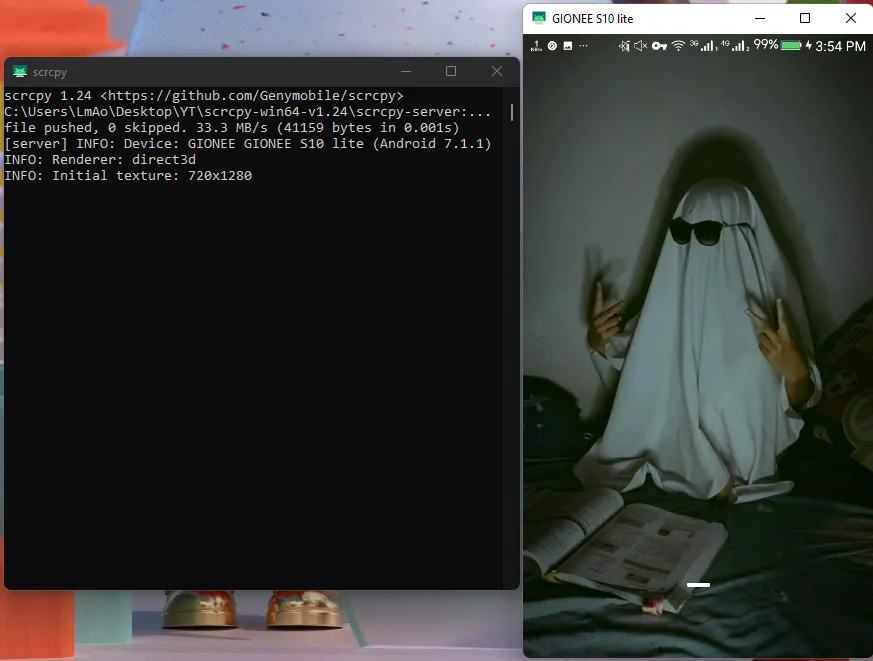
Scrcpy (with settings)
To run the application with settings or functionalities’ attached, click the address bar and type cmd (this opens up command prompt in that folder).
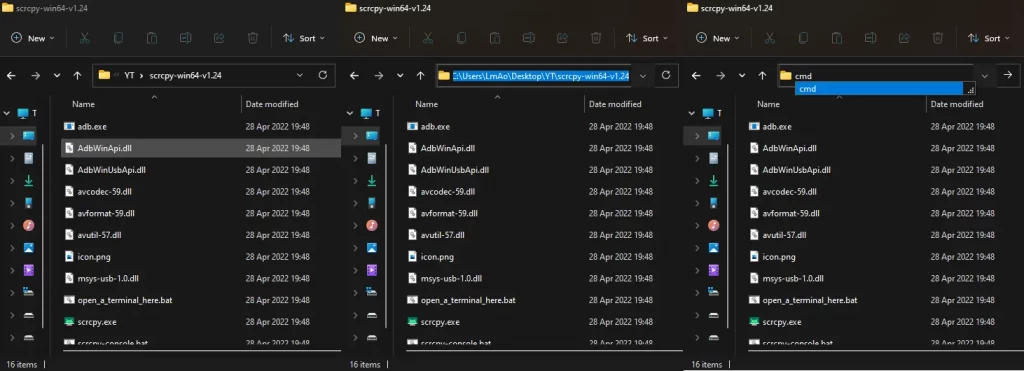
Below are few command / settings you could apply when running scrcpy.
- Record Screen: “scrcpy –record file.mp4“.
- Lock video orientation: “scrcpy –lock-video-orientation”.
- Change bit-rate: “scrcpy –bit-rate 2M”.
- Limit frame rate: “scrcpy –max-fps 15”.
- Display FPS: “scrcpy –print-fps”.
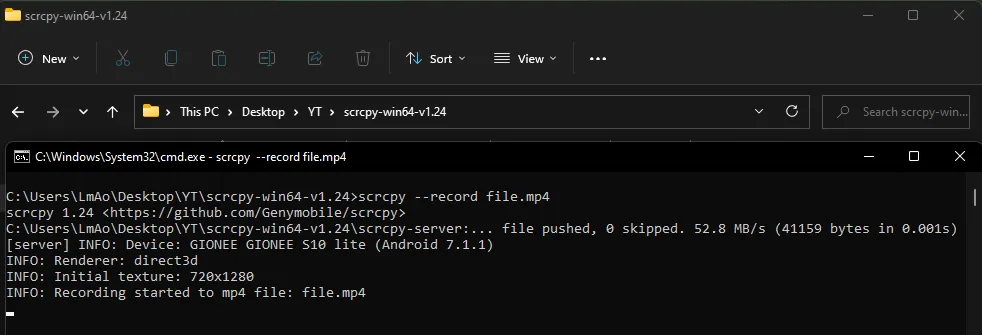
Solving Problems
If you opened the app and it did opened and then suddenly closes, it means the computer cannot read your device through “USB debugging mode”. Carefully follow the steps to enable USB debugging mode again.
If you get the below image, it means the computer is able recognize but unable to read the device.
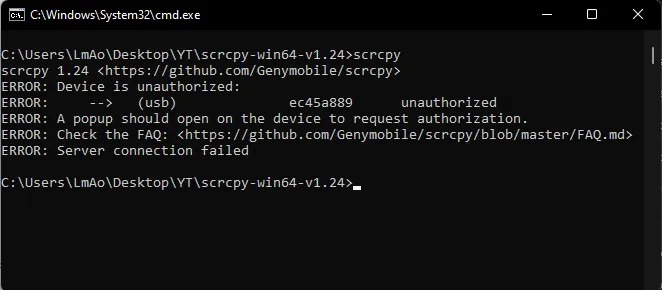
When you get the above error message, unplug your device if connected to the computer and then plug-in again, you would get the below pop up on your device.
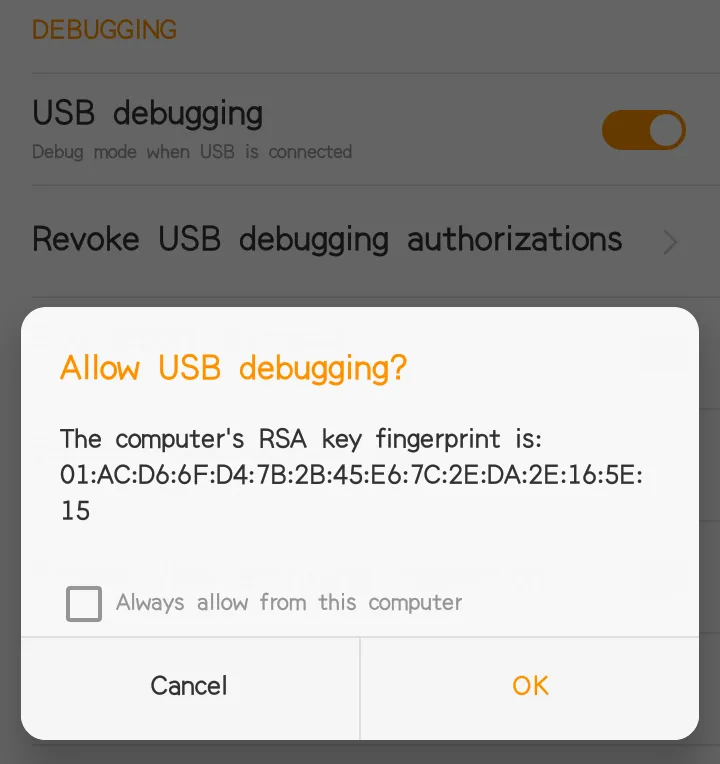
Tick the “Always allow from the computer” to automatically connect whenever scrcpy is ran from the computer and then click OK.
If this tutorial helps in any way, drop a nice comment and share to family and friends.
If you are facing any difficulties sort of, kindly drop your comment.