How to download better from google drive
To download better from Google drive has been an issue, google does not permit downloading whatever size we have in our drive in full. Take for example, we have a 10GB file in our drive. If the download is initiated, it would be zipped into 2GBs in 5 places. Some people are not bothered with this while some find it annoying. In this tutorial we would learn how to download better from Google Drive.
NOTE: This method is only apply to computer users and not mobile users.
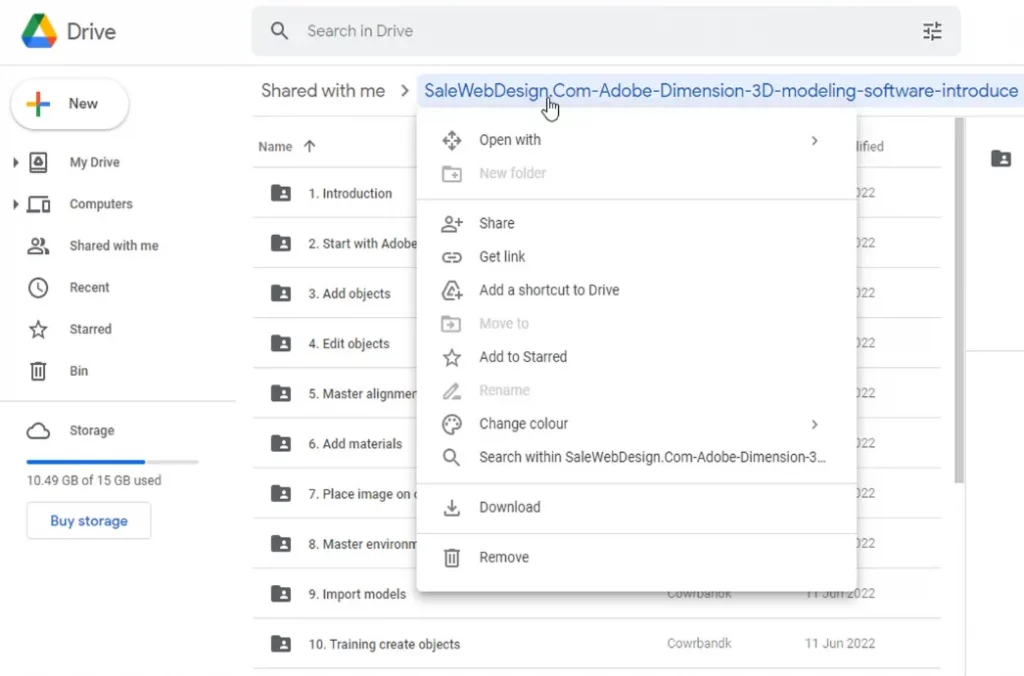
Table of Contents
How to download google drive desktop application
We would be making use of Google Drive Desktop Application.
- Search “Google Drive Desktop Application” from your browser using google or whatever search engine.
- or click Google Drive Deskop to download, you should get an image like the one below.
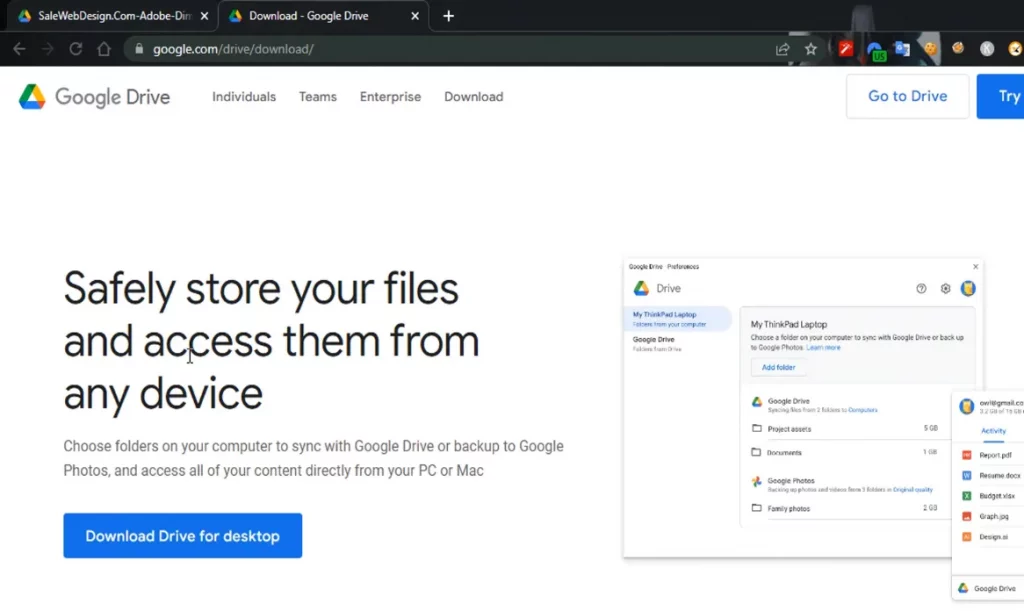
- “Download Drive for desktop” button should be seen at the bottom left, click to download.
- After download, install and sign in into your Google account and allow sync.
Downloading better from google drive
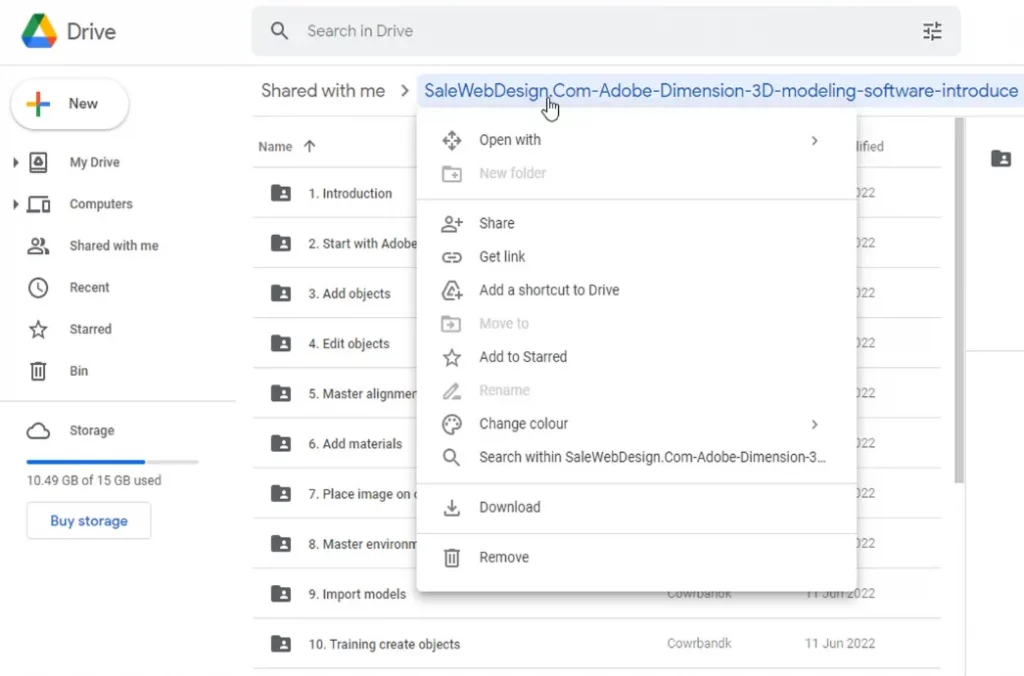
Now, on the shared folder of the free Udemy paid course, right click on the folder of the course, you would get a drop down menu displaying variety of options including download.
NOTE: Clicking the download option would trigger the download to get started by zipping into 2GBs if the file or folder exceed 2GB, which is what we do not want because when it get cancelled, it can not be resumed.
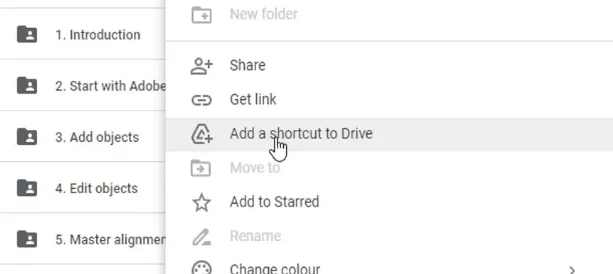
Among the list of dropdown options click on “Add a shortcut to Drive”. What this means is, it create a copy on your drive instead of the full file or folder been copied, it create a very small size of the file or folder on your drive which when clicked or open, opens up the full sized file or folder just like Microsoft Window Operating System feature.
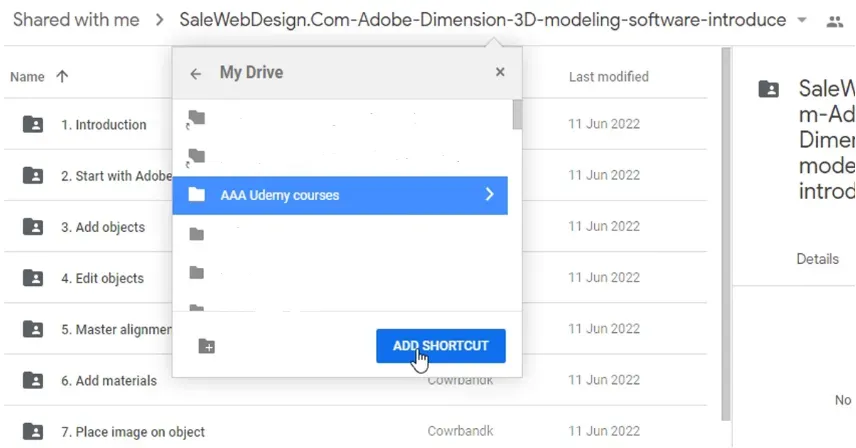
Find a place to add shortcut. For this tutorial, we placed in “AAA Udemy courses”.
Our shortcut path now is : My Drive > AAA Udemy courses
Now we are done with the web. What we need to do is open up our File Explorer on our computer.
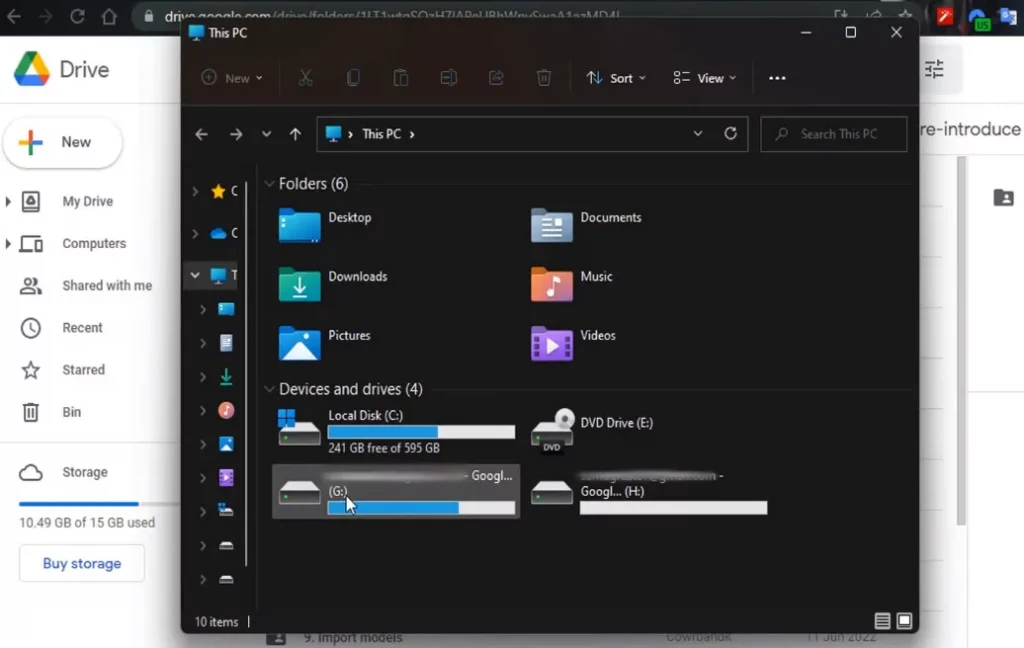
Remember we signed in into our account after downloading Google Drive Desktop Application. As you can from the image above, we have two Google account signed in into this computer.
The account where the mouse hover on is where we made the shortcut into(Check the web storage, file explorer and compare both).
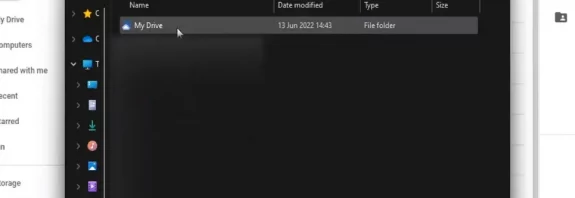
Remembering our shortcut path “My Drive > AAA Udemy courses“.
Enter into the account and navigate to the path. The shortcut added from the web would be there.
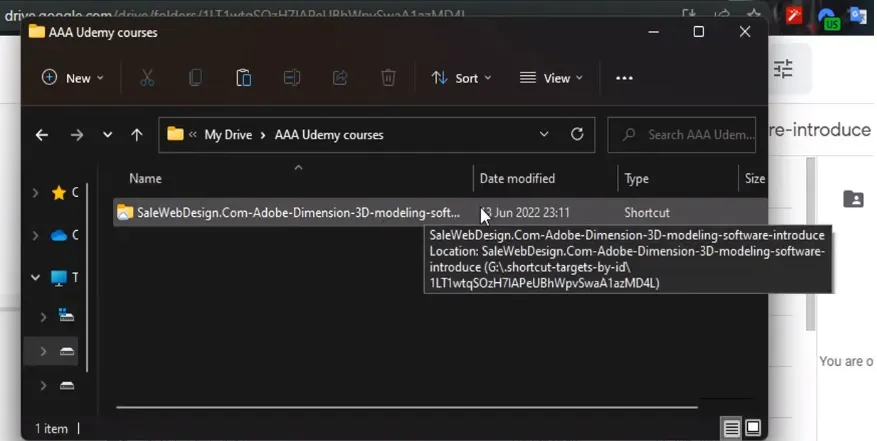
Here is our shortcut folder and not the actual folder as you can see in the above image by the folder Type
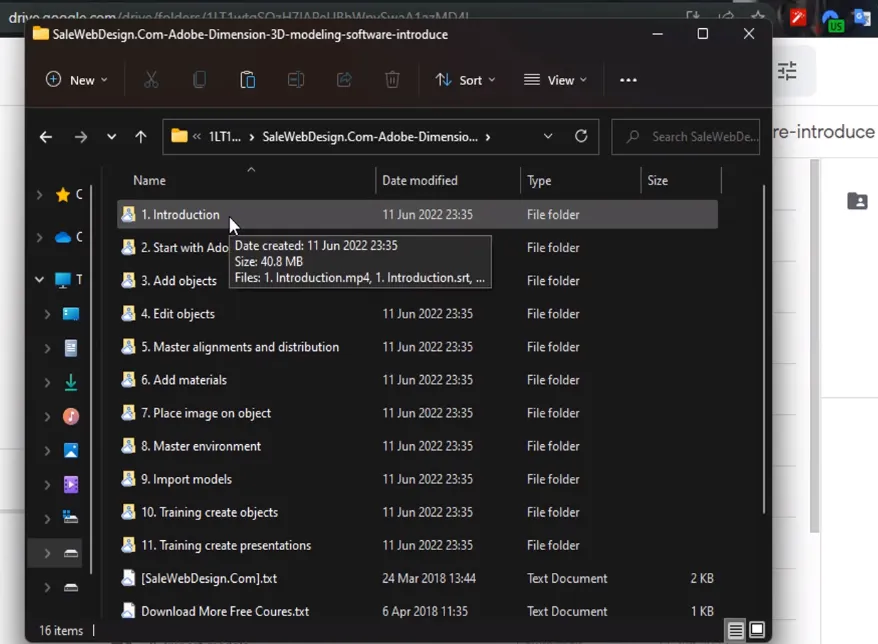
When inside of the shortcut folder, the actual content inside of the folder is loaded up and not a shortcut. Taking the “Introduction” folder as an example, it has a size of 40.8MB.
The next step is coping the entire content to your desired folder on your computer.
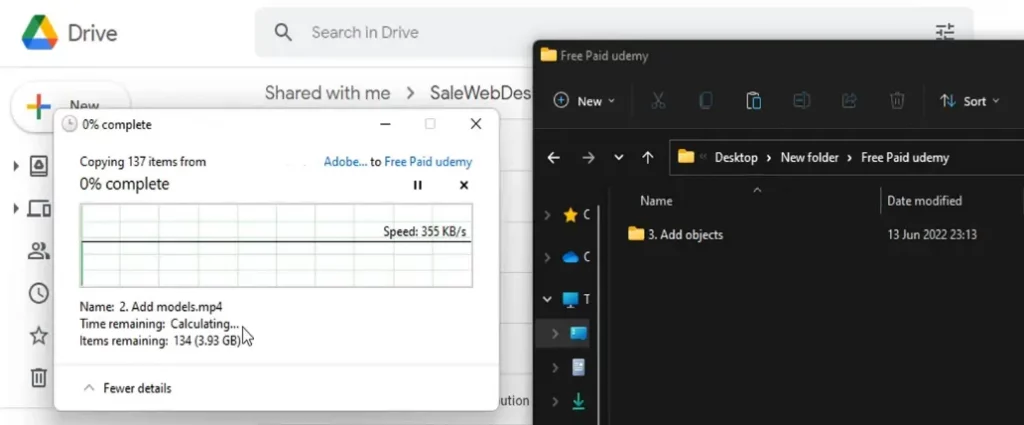
I copied all folders in the course shortcut folder into “Free Paid udemy” folder on my Desktop. The total size of the folders i copied was approximately 4GB. As you can see in the image above, downloading has began in full as opposed to the web download splitting any file greater than 2GB. If for what ever reason it get cancelled, you would only get an error message.
After restoring your internet, click on retry and your download would resume where ever it stopped as opposed to restarting like the web download.
That would be all for this tutorial.
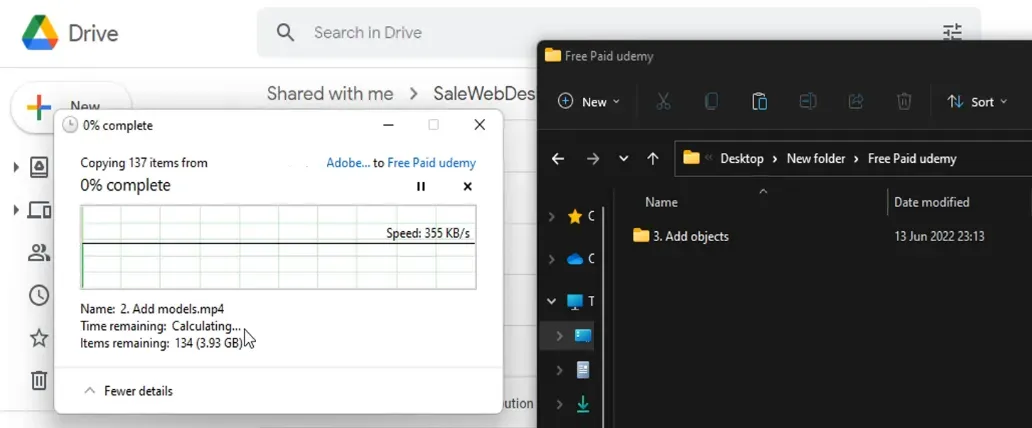
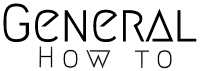
Never knew such method exist, I would try it. Nice Blog BTW.