How to use custom login screen in CODM
Call of Duty Mobile (CODM) is a first person shooter game with different several game mood. Using our desired custom login screen in CODM is awesome, do you know it so easy to get it done in no time? We all love to have our desired custom login screen display during the logging in of the game. In this tutorial, we would learn how to make use of our desired custom login screen in CODM.
Process
Follow the steps carefully to make use of your desired custom login screen in CODM;
Download any thrid party file manager (I recommend es Explorer or ZArchiver). We would be making use of Zarchiver for the purpose of this tutorial.
Below is the image representation of how ZArchiver look.
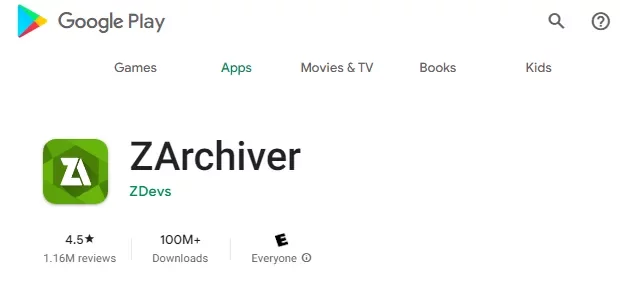
When Call of Duty Mobile is lauched, an Image shows first and afterwards a video. These are the two files we would be replacing with our desired image and video.
We would be setting up both the image and video in a related folder. Follow the steps to setup your custom image and video.
Setting Up Custom Image
Here we would be replacing a stock image with our custom image, that is how simple and easy it is to set up your custom login screen in CODM.
Open up your recently downloaded file manager (ZArchiver) and navigate to the below folder respectively;
Android > data > com.activision.callofduty.shooter > files > ExtractQts > 32 > Image
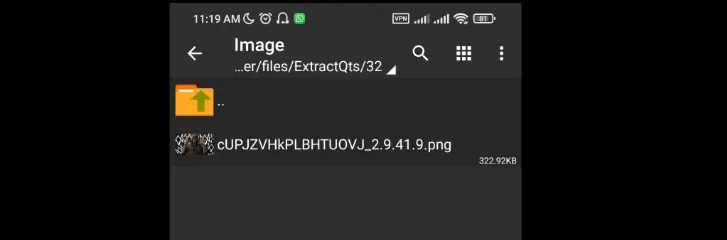
You would find an image with a weird name like the one in the image above. The image in the folder is the stock image from Call of Duty Mobile (CODM), all we need to do is copy your desired image into the same folder where the stock Call of Duty Mobile image is located.
We then need to copy the stock image name and delete the stock image by CODM, then rename our desired image to the copied name you copied from the stock image before deleting.
If this sound confusing, please kindly watch the video above.
Setting Up Custom Video
Also setting up your custom video is easy as pasting a file in the specified folder.
Open up your recently downloaded file manager and navigate to the below respectively;
Android > data > com.activision.callofduty.shooter > files > ExtractQts > 32 > Videos
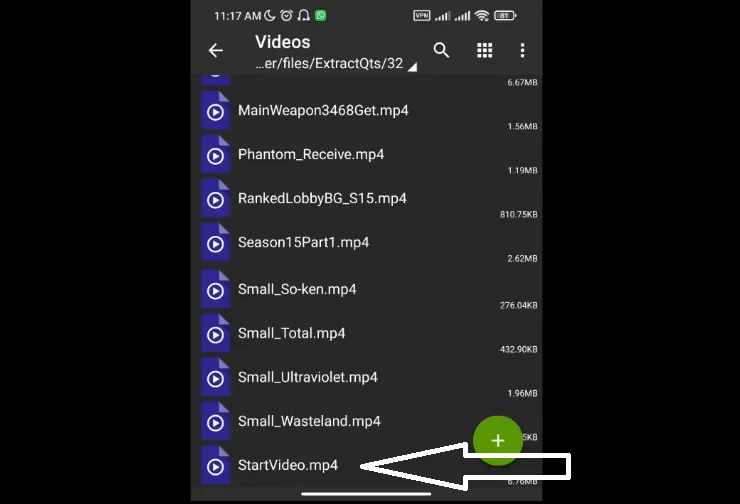
You would see several videos in this folder like the image above.
Other videos are video / clip of lucky draws, battle pass, bundles e.t.c.
What we are concern about is the video with the name “StartVideo.mp4”.
Now copy your desired video into this folder, delete the video with the name “StartVideo.mp4” and then rename your desired video to “StartVideo.mp4”.
Make sure it is renamed “StartVideo.mp4” not neglecting the capital letters.
NB: Make sure your desired video, clip or gif size is lesser than 5MB. The reason for that is i initially tired clip of 11MB, it did not work. I then tried another clip of 5MB, it also did not work before i tired a video of 7MB approximately and then worked. What worked for me might probably not work for you, should in case you try using a video or clip and it isnt working, try reduce it size or try a different video or clip.
If this sound confusing, please kindly watch the video above.
If you find this helpful, do share to your friends so they could be enlightened just like you.
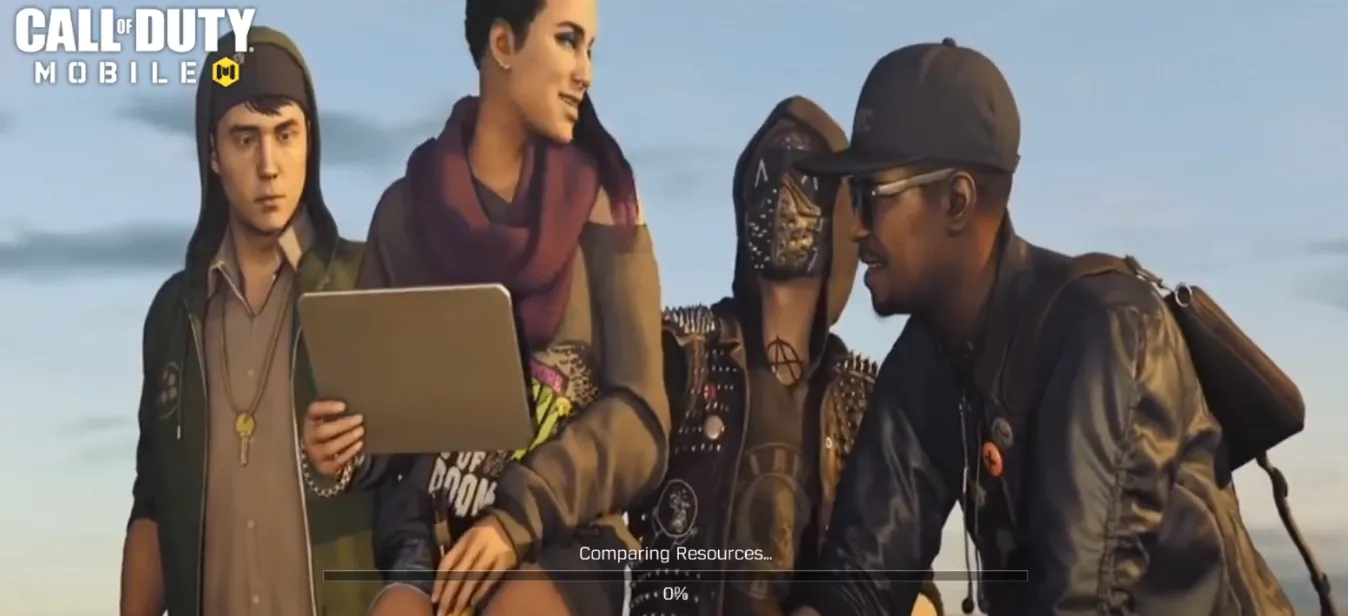
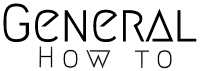
Amazing post ! Just keep the work on !
Does this work on IOS?